If you are like me you have at least one monitor hooked up to your work computer or you have dual monitors setup. Either way, in my case I have a monitor hooked up to my work laptop via HDMI connection and I had it launching on the secondary monitor. I took my laptop home tonight and fired it up and Visual studio and lo and behold my applications window was nowhere to be seen, just the icon of it down on the windows 8 taskbar. In windows 7 you could just right click on that icon and then choose “Move” and then depending on where your other display extended, right or left, you could just press the arrow opposite that direction and in a couple of seconds your window would be back where you want it. Well in Windows 8 right clicking on an application in the task bar only give you choices to either close the app or pin it to the taskbar, which does me no good. What I found is if you just simply do an ALT-Tab or ALT-Space it will bring up the menu to choose “Move” and you are back in business, I hope this helps someone.
-
-
Recent Posts
- Recent Comments
- Archives
- Categories
- .Net
- Active Reports
- Adobe Acrobat
- Adobe Flash
- Adobe Reader
- Adobe Shadow
- Ajax
- Apple
- ASP.net
- Azure
- Azure ServiceBus
- Backbone
- Backbone.js
- Bitmap
- blog
- Bootstrap 3
- Bootstrap Datepicker
- C#
- Chrome
- Chrome OS
- Chromebook
- Chrubuntu
- Cloud Computing
- COBOL
- Coffeescript
- Conference
- CouchApp
- Couchbase
- CouchDB
- CQRS
- CSS
- Customization
- Databinding
- Development
- Distributed Programming
- ELEMENTS
- Event Sourcing
- Excel
- Filtered Replication
- GIS
- GIT
- GitHub
- Google Chrome
- Google IO 2013
- Google Packaged Apps
- grunt.js
- GZip compression
- Hacked
- HTML5
- IIS
- Image
- iPhone
- iTunes
- Javascript
- JQGrid
- JQuery
- jQuery Mobile
- JSFiddle
- JSON
- Kindle Fire
- LESS
- Linq
- MacBook Retina
- Marionette
- Metro
- Microsoft
- Microsoft Build Conference
- Microsoft Support
- Microsoft Sync Framework 2.1
- Microsoft Visual Studio
- Minification
- Mobile
- NCQRS
- NetFlix
- Node Package Manager
- Node.js
- OpenLayers
- OSX
- Permission
- PHP
- Plugins
- PouchDb
- Razor
- Refactoring
- Replication
- Require Optimizer
- ReSharper
- REST testing
- Rooting
- SDLC
- Select2
- Shared Hosting
- Socket.IO
- Source Control
- SQL
- SQL Server 2005
- StrangeLoop
- TurboTax
- Twitter Bootstrap
- Ubuntu
- Uncategorized
- Underscore.js
- Validation
- Video Editing
- Visual Studio 2010
- VIsual Studio 2011
- Visual Studio 2012
- Weather Underground
- Web Development
- Web SQL
- WebKit
- WebMatrix2
- Windows 7
- Windows 8
- Windows Identity Foundation
- Winston.js
- WordPress
- WPF
- Writing
- XAML
- Blogroll
- Chris Sanders Blog Chris Sanders Blog 0
- Dillon Photography Website Dillon Photography Website 0
- MayfieldCardinals.net Mayfield Cardinals Athletic blog 0
-
About
-
 Welcome to my little repository of information on the web. A little about me, I am a software developer working on the agriculture field particularly on the .Net stack. I created this blog as a way to share my thoughts and ideas with others and to hopefully further my knowledge in my career.
If you have any topics you would like me to write about, I urge you to drop me a message, I love to stay on top of anything and everything I can in this ever-changing field. I welcome any thoughts/comments you may have with any topics I present here, we are all in this together.
Welcome to my little repository of information on the web. A little about me, I am a software developer working on the agriculture field particularly on the .Net stack. I created this blog as a way to share my thoughts and ideas with others and to hopefully further my knowledge in my career.
If you have any topics you would like me to write about, I urge you to drop me a message, I love to stay on top of anything and everything I can in this ever-changing field. I welcome any thoughts/comments you may have with any topics I present here, we are all in this together.
Rural Technology Fund

Established in 2008, the Rural Technology Fund (RTF) seeks to reduce the digital divide between rural communities and their more urban and suburban counterparts. This is done through targeted scholarship programs, community involvement, and the general promotion and advocacy of technology in rural areas. This is a great cause that I am currently involved in, head over to the site and check it out, we are making great things happen!!
If you like my content, you can donate any amount to help keep this effort going, thanks!!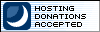
-